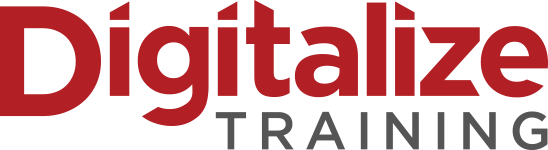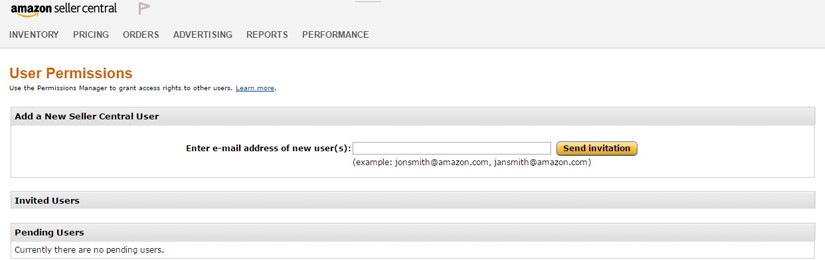
To setup users on Amazon, first the account owner must respond to the invitation e-mail from Amazon.com. This e-mail contains a link to your seller account. After setting up the initial user account, the account manager list user ids who can access the system and determines rules and options.
At this point, the account manager is ready to invite new users to your seller account. This invitation process takes three steps:
1. The account manager sends an e-mail invitation to each user that contains a link to your seller account.
2. The user clicks the link, provides an e-mail address and password, then reaches a page giving access to a unique confirmation code.
AT THIS STAGE, THE USER IS A PENDING USER:
3. The user sends the confirmation code to the account manager, who establishes the account.
At this stage, the user is now a current user.
After the invitation process is complete, the user has a username and password to access the system. Next step is for the account administrator to assign rights to user.
Editing a Amazon User Account
1. . On the Settings tab, click User Permissions and On the Add or Edit User page, click the button next to each tool you want to allow permission..
2. On the User Permissions page, click Edit next to the account you want to change.
3. On the Add or Edit User page, click the button next to each tool you want to allow the user to access.
4. When you are finished, click Continue.
FIND INVENTORY UNDER PERFORMANCE IN AMAZON SELLERCENTRAL
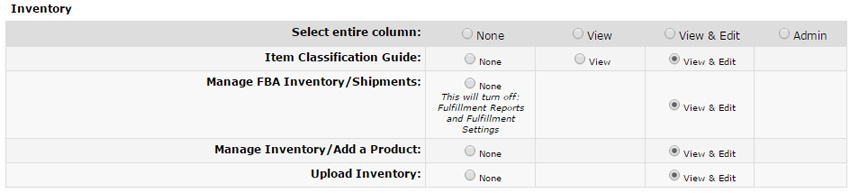
FIND PRICING UNDER PERFORMANCE IN AMAZON SELLERCENTRAL

FIND ADVERTISING UNDER PERFORMANCE IN AMAZON SELLERCENTRAL

FIND ORDERS UNDER PERFORMANCE IN AMAZON SELLERCENTRAL
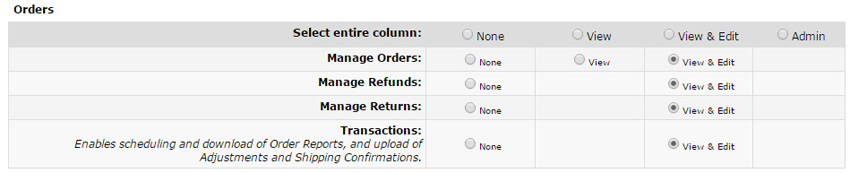
FIND STORE DESIGN UNDER PERFORMANCE IN AMAZON SELLERCENTRAL

FIND AMAZON PAY UNDER PERFORMANCE IN AMAZON SELLERCENTRAL

FIND REPORTS UNDER PERFORMANCE IN AMAZON SELLERCENTRAL
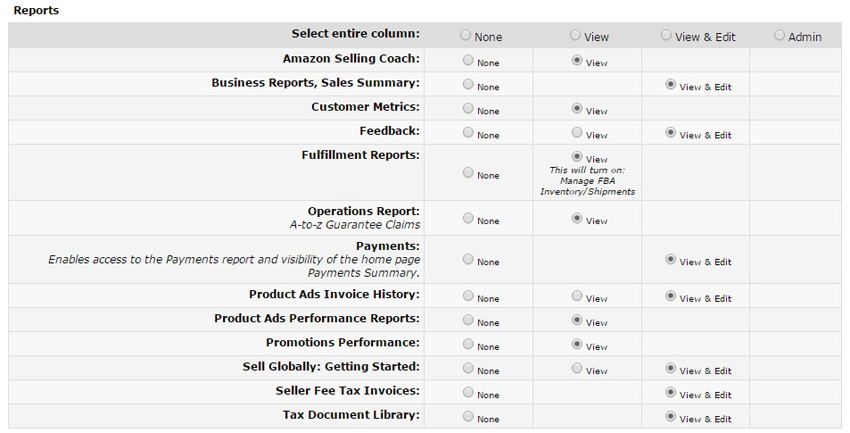
FIND SETTING UNDER PERFORMANCE IN AMAZON SELLERCENTRAL
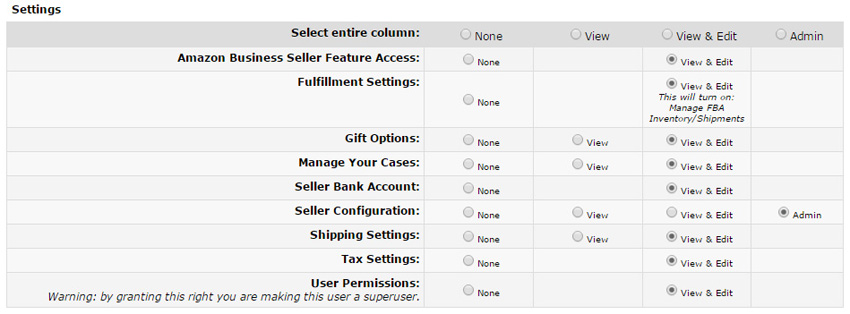
FIND MEDIA UPLOAD UNDER PERFORMANCE IN AMAZON SELLERCENTRAL

FIND INTERNAL / ADMINISTRATIVE TOOLS UNDER PERFORMANCE IN AMAZON SELLERCENTRAL