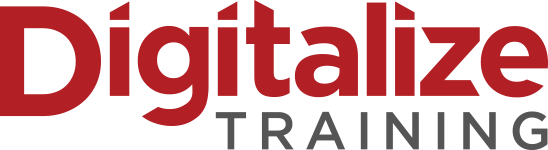This blog is the complete Search console guide in which we will cover every topic about Google webmaster / Search console
What is Google Webmaster / Google Search Console
Google Search Console is also known as Google Webmaster Tool. It is a free tool provided by Google to webmasters, SEOs, and website owners to track and improve their site performance, there are many features available in this tool For example crawl status check, how many pages of your website are indexed, and how a page of your website appears in the Google SERPs (Search Engine Result Pages), etc.
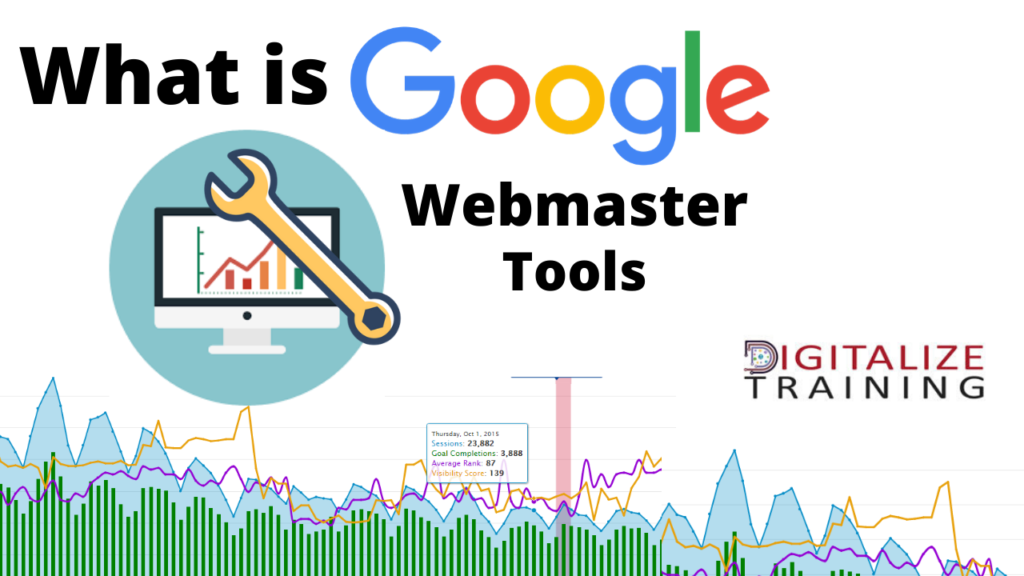
Why does a Website Need To Use Google Webmaster Tool?
As we all know that Google is the most popular search engine and has a large share of search traffic in the world, and it’s a dream of all webmasters to rank their website on the top of SERPs (search engine result pages).
Google Search Console helps to track your website performance and to know how it appears in Google search. Google Webmaster gives you many features to make your website works properly and to optimize it in better ways.
When a webmaster needs to check different factors about the performance of their websites then Google Webmaster Tool is the best free available resource.
This tool offers various options and insights about your site that includes the appearance of your site in search results, number of index pages, deindex pages, sitemap, performance, and important factors that show you the rise and decline status of the site in search results, technical errors or issues like mobile friendly, HTML improvement and many other factors that help you to optimize your website according to Google guidelines.
Google Search Console is the best free tool for Webmasters, SEOs, or website owners to check and know the performance and health of their sites. Learn all the best practices of SEO – Join the SEO Training course now
Learn all the Features of Google Search Console.
This blog is a complete search console guide learn all the features of the Search console below.
- How to Setup Google Webmaster / Search Console Account
- How to Submit a Sitemap to Google Search Console
- Check Website Performance Report in Google Webmaster
- Enhancement Menu in Google Webmaster Tool
- How to Check Manual Penalties in Google Search Console
- Google reporting delays and indexing hitches
- Why the Robots.txt file is important for your website
1. How to Setup Google Search Console Account
Sign in to Gmail
First, you need a Google (Gmail) account to access this tool. For creating a Gmail account visit and in a few steps you can sign up with your account. A Gmail account is the key to accessing all the free tools and applications provided by Google.
Once you log in with your Gmail account you can sign in on webmaster tools. Sign in
Add your site
As you are already logged in to your Google search console account with your Gmail account, you can access the main page and add your website URL by clicking on the “Add property” button typing your website URL, and clicking on “Continue”
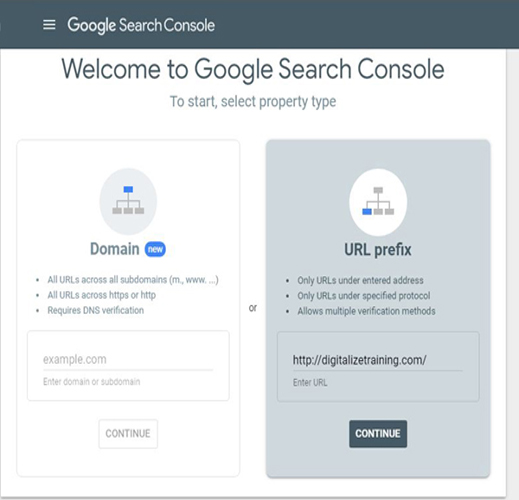
After that, you’ll be directed to the “verification” page. When you access the verification page, you will find a couple of verification options there. If you skip this step, your submitted website will be displayed on your main page dashboard, but with a not verify tag and you wouldn’t be able to use Google webmaster tool features for your website.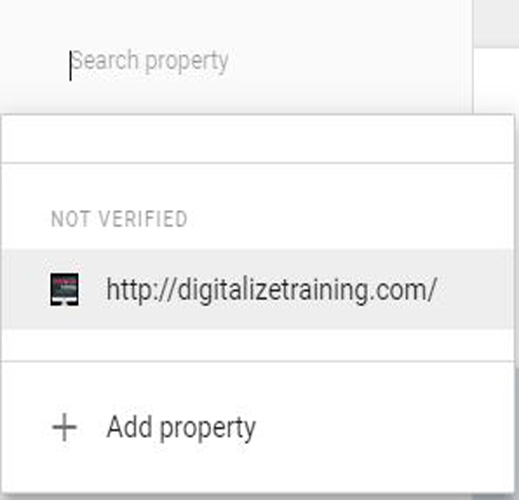
You can verify your website ownership through multiple ways,
1. Add an HTML tag to your home page.
2. By signing into your domain registration company.
3. You can also verify your site with the Google Analytics account or Google Tag Manager.
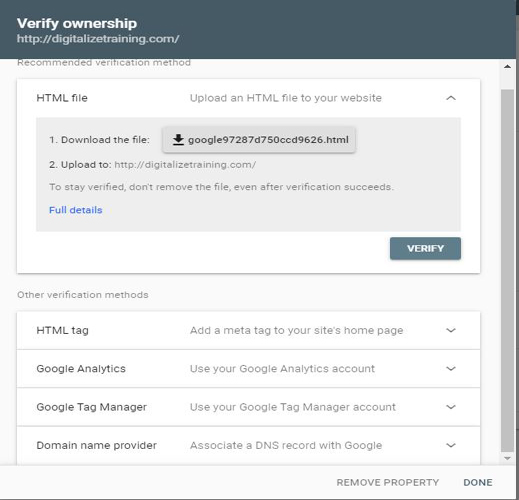
Normally by default Google’s recommended method is to upload an HTML file offered by Google in the root directory of your site, but you are not restricted to only this option. You can also verify your website via Google Analytics. This method is the easiest one. (To use this method, you need administrator permission on a Google Analytics account)
Once you are done with this verification process, you are ready to use Google Webmaster Tools for your site. Remember: It might be possible that some features will not be available for you yet, but later on, they will appear on the dashboard, as it is a fresh webmaster tool setup.
Link your Google Search Console account with your Google Analytics account
After completed with the site verification process, you need to link your Google Search Console account with your Google Analytics account and this integration provides you a lot of data to analyze and monitor the results and performance of your site.
You can link these two accounts by login on to your Google Analytics account. Then, click on the “Admin” button.
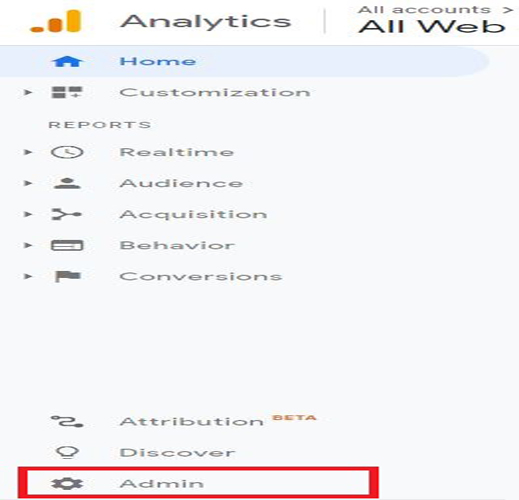
Click on the “Property Settings”.
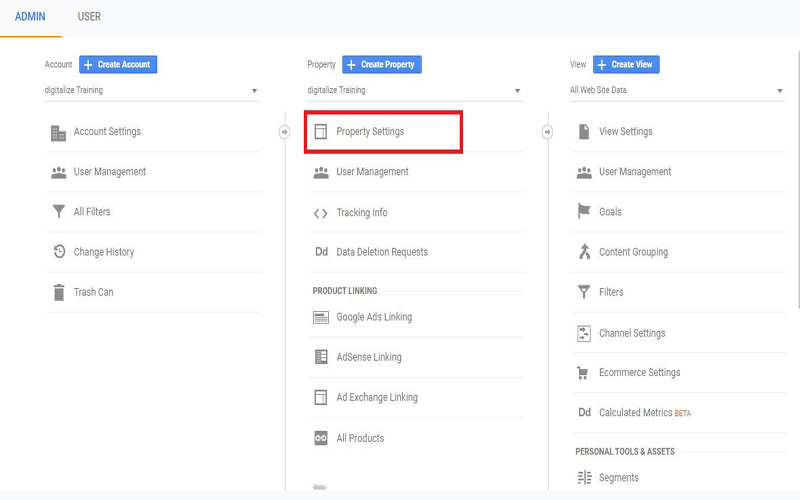
Go down until you see the “Adjust Search Console” button. Click on it!
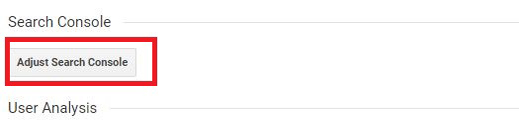
Click on “Add”
Scroll down until you find your website, check the box, and click on the “Save” button.
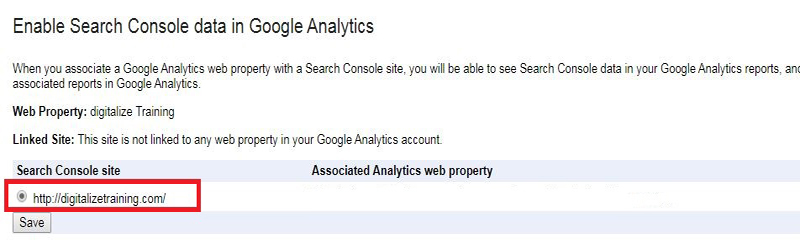
Here your google analytics and webmaster account are linked together.
2. How to Submit a Sitemap to Google Search Console
One of the benefits of Google Webmaster is that you can check the crawling and indexing status of your site and stay updated on whether Google is properly indexing all pages of your website or not.
The best practice is to submit a sitemap on Google Search Console in XML format, an XML format sitemap can also be submitted on other search engines as well. There are also some other Google-supported sitemap formats that you can submit in Google Search Console.
You can use a free tool to create an XML Sitemap Using the tools like an XML sitemap generator
Within the sitemaps tab of Google Search Console, you can tell Google where your XML sitemap is located on your site:
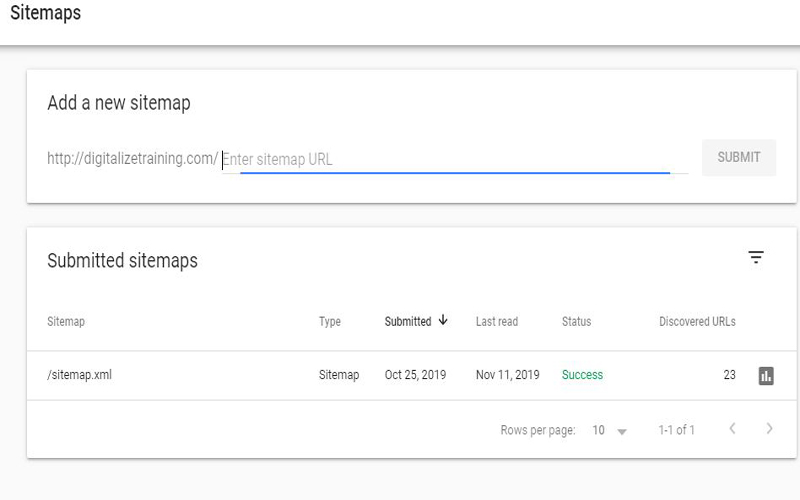
We recommend you submit your sitemap in XML format on the Google search console to make Google find it easily.
3. Check Website Performance Report in Google Webmaster
Once you have successfully set up your account and linked it with Google Analytics what’s next now? Here you will learn the website Performance Reports section available on Google Webmaster Tool.
Performance
In this tab, you can monitor and analyze what keywords/queries your website is ranked on Google. In the old version of Google Webmaster, you can view the data for the last 3 months but in the new version, you can see the data for the last 16 months. Remember: The data is available from the day you set up your Google webmaster/ Search console account.
If you check the performance tab on your Google Adwords account regularly, you can monitor your website performance easily and you can see what keywords or what pages need more optimization. In the Performance menu, you can see different sections like “Queries”, “pages”, “Countries”,” Devices”, “Search Appearance” and “Dates”. Each of these sections will show you the result by the numbers of “click”, impressions, ‘average CTR’ or ‘average position’.
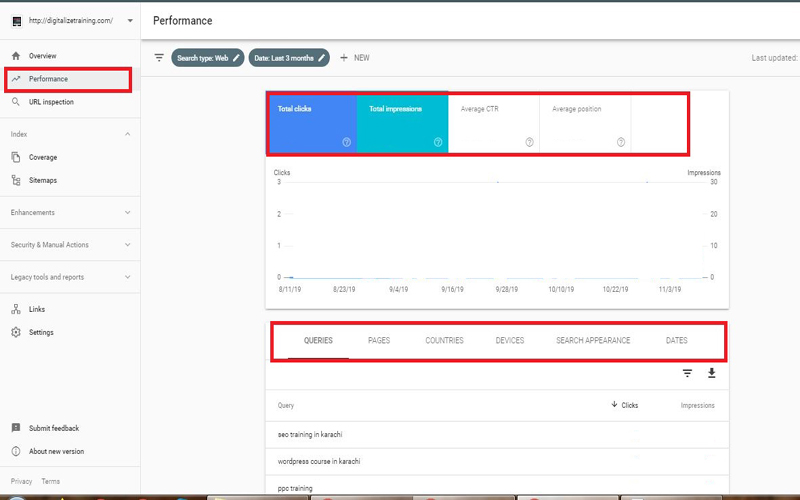
Clicks
The number of clicks will tell you how many users click on your website on Google Search Result Page. The number tells you the performance of your webpage’s meta title and description. If few users click on your website it means that your optimization is not good as compared to your competitors. You can type the same query on Google to check your competitor’s sites.
Your website ranking also affects the number of clicks. If your website is in the top 10 results on SERP then there is more probability to get more clicks than the website present on the 2nd page of the Search result.
Impressions
The impressions will indicate to you how often your website URL appears on the search result page but is not clicked by the user. It will also tell you on what keywords your website pages are ranked and how many times our website is displayed on the search result page.
Average CTR
Click-through rate (CTR) tells you the percentage of how many times your website is displayed on the Google result page and also gets clicked on it. Normally the higher-ranking pages have higher CTR rates.
However, you can improve CTR by rewriting your meta title and meta description to make it more attractive and appealing. when your webpages meta description is more optimized and attractive it automatically increases the number of clicks. Keep in mind: Meta titles and descriptions do not play a big role in Website ranking. To improve your website ranking try something else.
Average Position
The average position tells you the average ranking of your web pages for a specific keyword in the limited time frame you’ve selected. Yes, this position isn’t ways stable, however, this average position justifies your CTR rates, impressions, and Clicks.
“URL Inspection Tool” in Google Search Console
The URL inspection tool is a diagnostic tool recently introduced by Google.
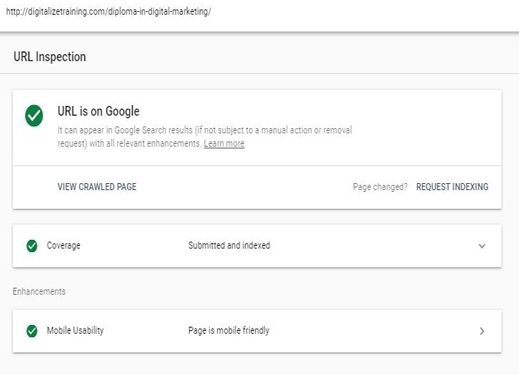
This feature allows you to submit individual pages to Google and fetch different pieces of information from the Google index.
Type and submit any of your website URLs in the “URL Inspection Tool” to know when it was last crawled and the status of the page, if the page was indexed successfully, you can view all the detail about your page that was found by Google.
If the page is not indexed by Google you can see the reason and submit a manual request to index the page by clicking the “Request indexing button”
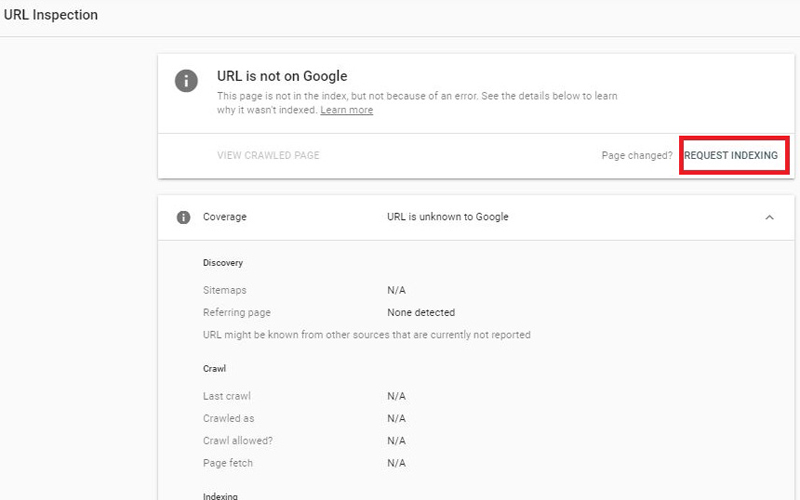
Index Coverage
The coverage tab is found under the index section. It is a technical but important tab. This tab shows how many valid pages of your website are indexed on the Google Search engine, How many pages aren’t indexed, and what errors or problems are found by Google while indexing those pages.
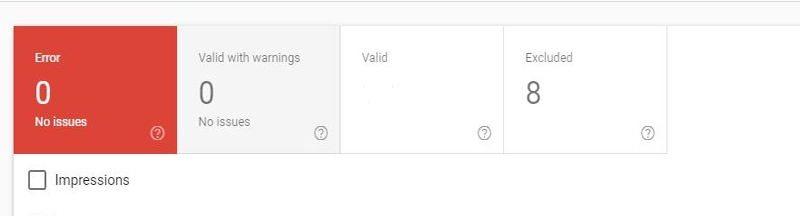
The best practice is to check this tab regularly because it will help you to identify the problems that appear on your website. Normally Google also notifies you when it found new errors. When you get a notification by Google you can also check it in detail here.
Normally the error found by Google is a redirection problem or broken links.
By clicking on the link you can check the error in more detail. Once you fixed the error you can mark them as fixed by clicking on the “Validated Fixing” button. Make sure that Google will inspect those URLs again.
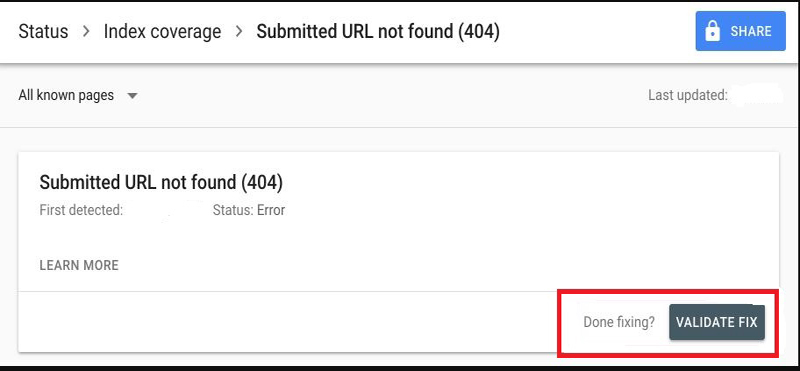
Following are some important factors that you should check while checking monitoring the coverage report
- If you’re writing new content, your number of indexed pages should be increasing. This indicated two things: Google can index your site and you keep your site ‘alive’ by adding content.
- Check out the sudden drops! This might mean that something is blocking Google to index your web pages or Google facing hurdles to indexing them – maybe it’s a “no-index” tag or a Robot.txt file
- Unexpected issues like duplicate or plagiarized content, wrong URL (such as both www and non-www, wrong canonicals, etc), automatically generated pages or even hacks.
We advise you to check these types of problems and resolve them as soon as possible, too many errors could affect your website ranking and may cause de-indexing on Google.
4. Enhancement Menu in Google Webmaster Tool
Below is the guide that you find under the Enhancement menu in Google Search Console / Webmaster Tool.
Speed Report In Search Console
Google recently introduced a new feature in the search console named Speed (Experimental). It will show you the speed report.
In this feature site, a speed enhancement report will be generated and help webmasters check and identify the site speed issues. Google also gives you a detailed report of issues, and side score (Fast, moderate, slow) for all WebPages present in your site so that you can fix the issues before the user experience it.
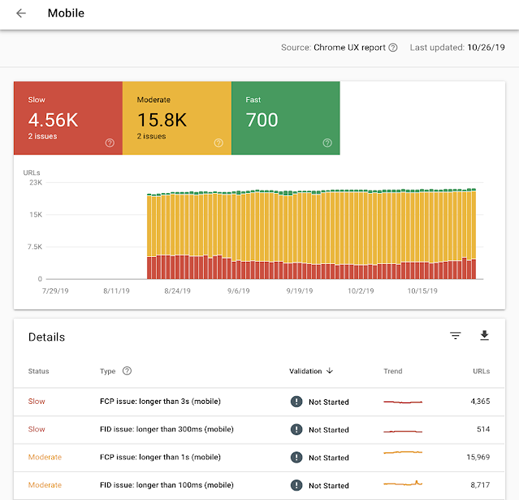
Here you can also generate a report for specific URLs, which makes it easy for you to identify the issues and fix them with the help of input provides by the Search console Speed Report.
Once the issue is fixed, you can submit a manual request to Google to validate the fix and revise the speed score. This process helps you to understand whether the action you perform to fix the issues is helpful or not.
The Speed Score of websites is based on the time taken for First Contentful Paint (FCP), which is a taken time by the browser to display the first visible element on the page.
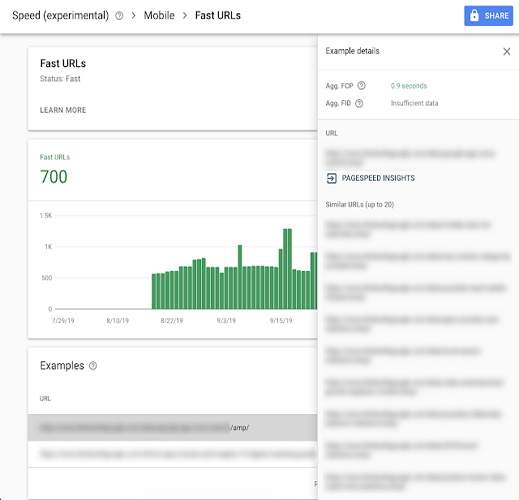
Mobile Usability
Below is the Speed (experimental) You can find the “Mobile usability” tab. Here you can monitor and analyzes the mobile usability of your site
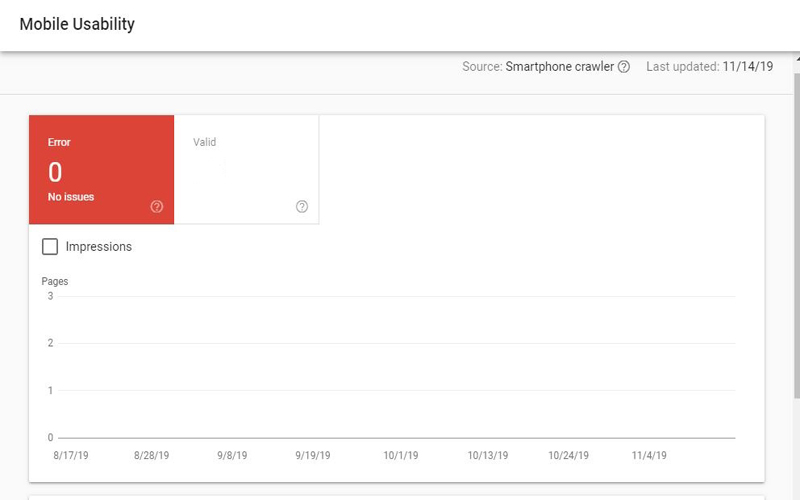
5. How to Check Manual Penalties in Google Search Console
Here you will learn how to check manual penalties in Google Search Console
You can find a “Manual action” feature under the security & Manual action drop-down menu. Here you can find the details about Google penalties and web spam.
Manual Action
The manual action tab is the one where you don’t want to see any notifications. If your site receives a penalty from Google, then you’ll get more detail here and also you’ll get an email from Google on your Gmail account which is used in Google Webmaster Tool.
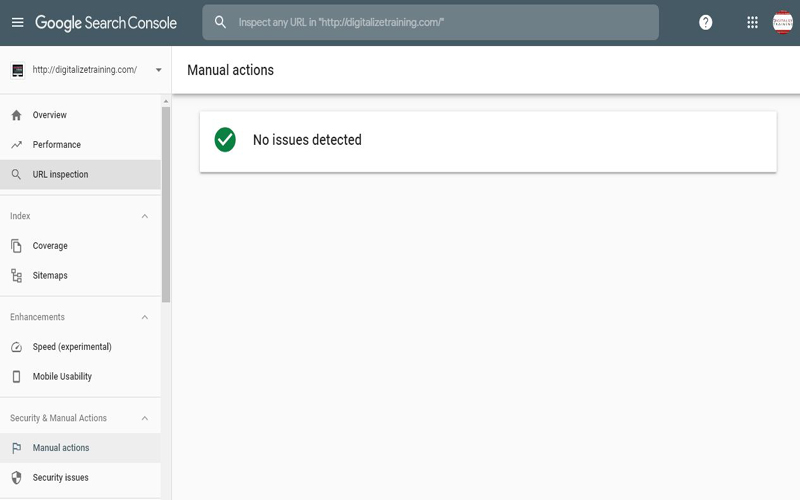
Security Issues
Within the security issues tab, you’ll get notified if you have any security issues that might be hurting your site’s SEO.
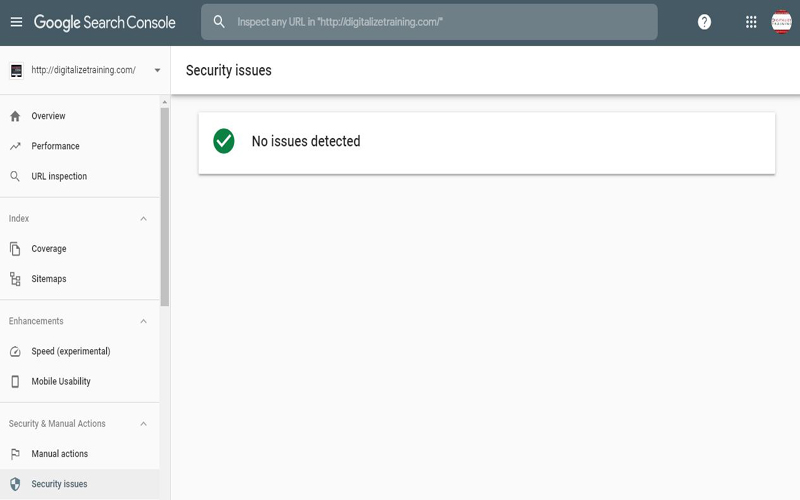
6. Google reporting delays and indexing hitches
Google’s been undergoing various reporting delays and indexing hitches. The coverage report in Search Console continues to be delayed, with some data covering as various as 14 days instead of every day for two to three days.
However, it will be fixed soon hopefully. Google also states it had an indexing difficulty with new articles not acting within the First Stories carousel for numerous hours last Friday evening. On the ads side, the merging of attraction audiences and intent audiences that Google stated last year has lastly arrived.
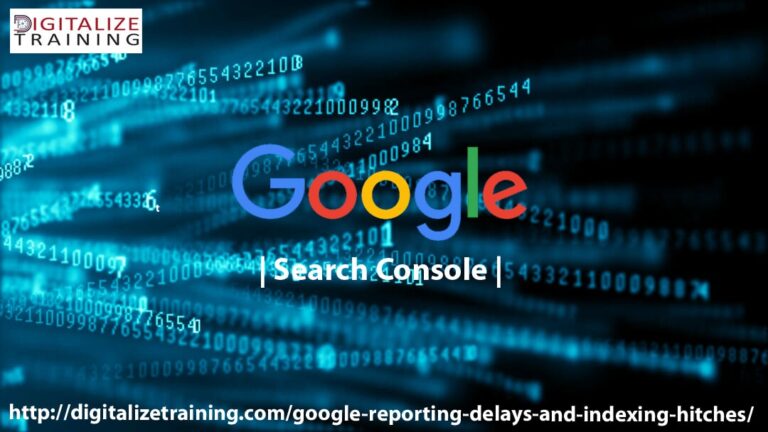
Google has joined the two offerings into a selection that’s now simply titled custom audiences for Display, YouTube, and Discovery campaigns. Any current intent or affinity audiences you have got are migrated into custom audiences automatically. The restate of our discussion on the final Gender Gap in SEO is now accessible for viewing, complete with time stamps to create it easy to hop around.
7. Why the Robots.txt file is important for your website
Robots.txt file, also known as the standard or robots exclusion protocol, is a text file that tells web robots which pages on your website to crawl. It also tells site robots which pages are not crawling. If we say a search engine is about to visit a website. Before it visits the targeted pages, it will check for instructions in robots.txt
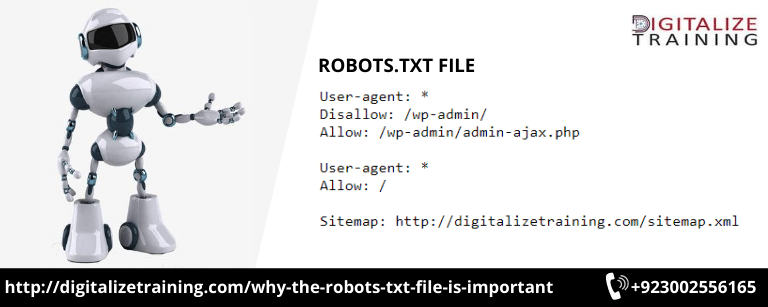
There are many different types of robots.txt files for the site, so we look at a few different examples of robot files and what they look like.
Let’s assume the search engine finds this example Robots.txt file:

Here is the basic skeleton of a robots.txt file. The asterisk after that user-agent means the robots.txt file applies to all the site robots visiting the site.
The slash after “Disallow” tells the robot not to visit any pages on the website. You might be thinking about why anyone would want to stop web robots from visiting their website.
After all, one of the major goals of SEARCH ENGINE OPTIMIZATION (SEO) is to get search engines to crawl your website easily so they increase your site ranking.
There is a secret to this SEO hacking comes in. You probably have many pages on your website, right? Even if you don’t think about what to do, go check. You might be surprised.
If a search engine crawls your website, it will crawl every single page of your site, And if you have many pages, it will take the search engine (SE) bot a while to crawl them, which can have negative effects on your site ranking.
That’s because Googlebot (Google search engine bot) has a crawl budget.
There are broken down into two parts. 1st is the crawler rate limit. Here’s how Google explains:
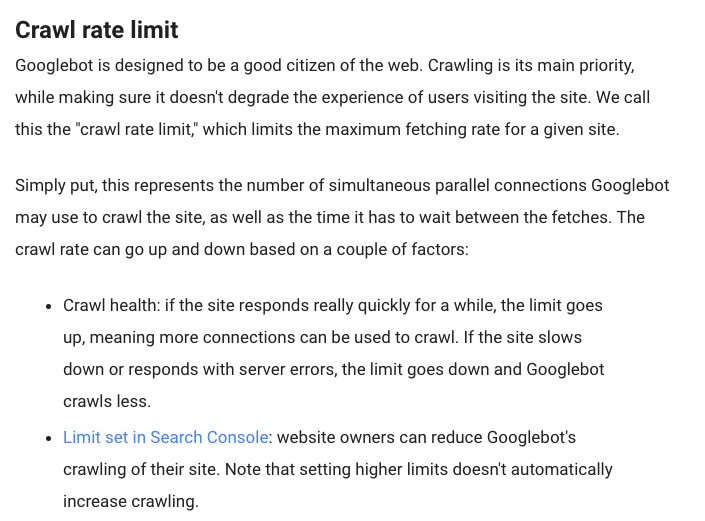
The second part is crawl demand:
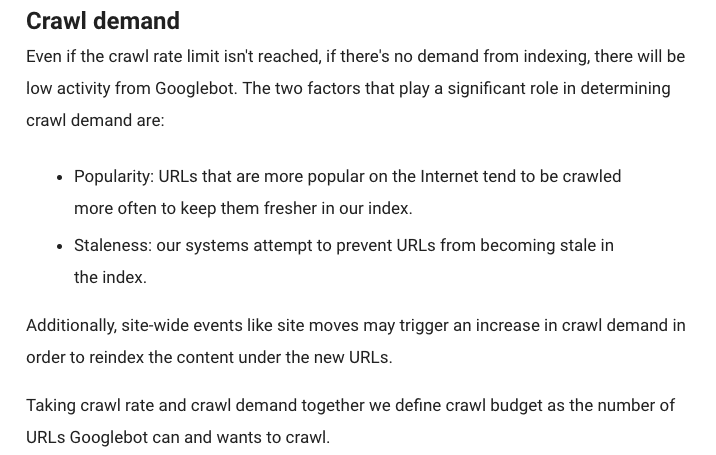
Conclusion
In conclusion, the Google Search Console Guide is an invaluable resource for website owners and marketers, providing essential insights and tools to optimize our online presence. By utilizing the functionalities outlined in this guide, we gain the ability to monitor performance, address issues, understand user behavior, and adapt strategies, ultimately maximizing our website’s visibility and success in the vast digital landscape.
As we traverse the ever-changing digital terrain, the Google Search Console becomes our trusted ally, guiding us toward building a robust online presence. It empowers us to tap into the power of the Search Console, equipping us with the necessary tools and insights to adapt, grow, and seize new opportunities in the dynamic realm of online visibility. With its steadfast guidance, we embark on our journey towards success with confidence, harnessing the full potential of our website and achieving our goals in the vast digital realm.